10 ways to optimize and maintain your PC
by snettscom
Maintenance for any equipment be it machinery, your vehicle, motorbike or even your desktop or portable PC will keep it in great working condition. However these maintenance duties may require the help of a professional unless you know exactly what you need to do for each respective item. I am not an engineer, mechanic or even doctor (yeah our bodies also need maintenance) but as an IT pro the following ten measures will come a great way in your PC optimization and maintenance schedule.
- Defrag and Disk Cleanup Utilities
- Virus Definition Files and Anti-spyware definitions
- Automatic System Updates
- Scanning your system
- Firmware
- Cleanliness is next to godliness
- Internal and External Cabling Connections
- Ergonomics
- Power
- The Page file
Fragmentation on intensively used system often degrades performance over time. It is good practice to defragment your hard drive once in a while. The best way is to schedule it when you are not in use of the computer. The computer should be on so don’t set it to defragment at a time you know the computer will be off. Defragmentation also needs exclusive access to all part of the system, you therefore need to end all heavy applications and close large files. Bringing the system to a completely idle-state will enable you defrag your drives more effectively. A better way would be to automate the defrag process using a third-party tools like Diskeeper.
Disk Cleanup helps to free up your disk drive from unnecessary garbage by emptying the Recycle Bin, Deleting Temporary Files, Downloaded Program Files, Temporary Internet Files, Old chkdsk files, Emptying the Temp Folder, Temporary Offline Files etc. To cleanup your system regularly you can schedule running of the tool using Scheduled Tasks (Start-All Programs-Accessories-System Tools-Scheduled Tasks).
Antivirus software is usually programmed with an auto-update feature to help keep your system fit to fend off new threats. Thinking of it, any good program should have an auto-update feature to keep the program up to date and that is the trend. So give your computer a heads up, don’t let it get beat up because of the element of surprise. Anti-spyware systems like Lavasoft’s Ad-Aware are also useful to defend your system from Trojans and other malicious activities.
Microsoft was no t crazy when implementing the automatic updates in their operating systems as they were when they conceptualized Windows Vista. They knew that in order to keep the system optimized you would need the latest system patches and updates. However you should be very careful when installing these updates and only apply the appropriate service packs as they are released. For Microsoft use the Baseline Security Analyzer to determine the service pack levels.
Once you have made sure that your system is running all the latest updates as in steps 2 and 3 above. You should also ensure that you maintain a regular system wide scan to get rid of malicious programs that might have slipped through the update process or that were physically placed by someone who had access to your computer. I am not saying that you should stop sharing your computer but you should be cautious when doing so.
Third party applications are usually preset to perform a system wide scan according to a preset schedule. It is good practice that you scan your whole system once in a while.
If your BIOS is out of date it can usually pose compatibility issues with newer hardware. You should always upgrade your BIOS by accessing and downloading the latest firmware from the manufacturers’ website. Exercising caution when handling BIOS is important, messing up the BIOS settings can possibly stop your computer from booting.
Dust accumulates fast and your computers internal and external components can get bogged down with the building up layers of dust. The keyboard usually accumulates a lot of dust since the design is open and vulnerable so the dust just settles beneath the keys. Prolonged use of your optical drives leaves the lens dirty and it is good to use a CD/DVD cleaner once in a while. You should maintain a cleaning routine for the computing surfaces. Dub some cloth in a water and alcohol solution wring it and wipe the surfaces. Use a dust vacuum for the devices that collect dust like the keyboard and the internal components of your computer. Remember to do this with your computer off and unplug from the mains.
As technology evolves thinner and thinner wires are being used to connect computer devices. For external devices such as the mouse and keyboards the cables have been gotten rid off completely – we have wireless keyboards and mice. SATA technology has made hard disk and CDROM connectors even smaller and thinner.
No matter how thick or thin your cabling is, you need to make sure that they tightly connect and are in correct placing. The cables should lie free and not taut – the elastic strain can cause performance problems.
Ergonomics usually applies to the location of your equipment in relation to your physical health. In most cases where you locate your machinery will affect you the owner. You don’t want to place your equipment in some congested corner with poor air flow.
Therefore the position or location where you place your computing equipment should be monitored for proper functionality and must be safe from any physical damage. Good ventilation and proper air flow around and inside your computer should be maintained. The general design of your computer by the manufacturers is optimized for quality air flow within the internal devices. However, if you have made hardware upgrades on your own you must see that they are in line with the manufacturer’s idea for efficient internal air flow.
Your computer runs on a pre-determined amount of electricity usually measured in volts. If this amount is exceeded or is minimal then serious stuff can happen to your computer. You should have surge protectors installed and the mains socket properly fitted. It should also be properly grounded. I know you don’t have anything to do with this but, it is worth mentioning – you wouldn’t want to plug your computer to some poorly fitted electric source.
Alternate power in the form of a UPS will protect your system from data loss and not to mention electrical damage from an electric fault or power fluctuations.
I have talked a lot on the hardware and physical stuff in the previous few steps. Now let me do some software – the page file can at times really compromise the speed of your computer. Check your page file configuration from Virtual Memory config in your System properties and ensure that page file size and location are optimal for the amount of drive free space and memory installed. For instance, it is not wise to page your Operating System core and yet you have more than 1024MB memory installed.
Recommended Posts
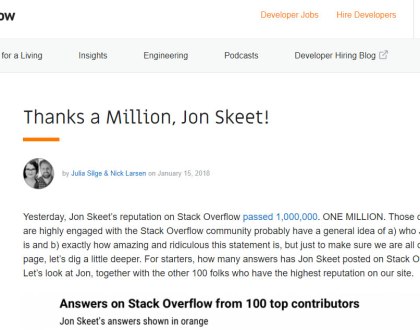
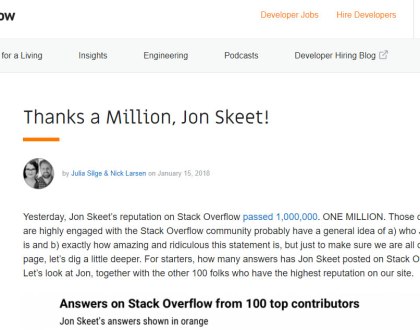
The Greatest Programmer Today
19th January 2018
Evil Maid: Where is your portable machine?
15th February 2011


How to share your USB Modem Connection
29th November 2010