Duplicate-files, how they are eating into your budget
by snettscom
What are duplicate-files? I can’t say there is a documented definition for duplicate-files but to put it simply – they are the several instances of the same file within the same system. Having multiple instances of the same file can be very costly. You might have copy 1 of document X on your flash stick, copy 2 of document X on your portable computer and another copy on your desktop computer. This is because you have different working environments, you might have started working on document X on your home computer, saved a copy on your flash stick and continued working on it on your portable computer and maybe put the final touches on it while at work. As you can see there are quite a number of changes that have been affected on the said document since you left your home and arrived at your work place and all probably in different instances.
In Computer Technology, be it Programming, Databases, Communication; redundancy cripples the efficiency and performance of the system or program. In Database Management, a good Database Designer must look into Data Redundancy and perform some Normalization techniques to ensure that the final Database will not contain any repeated instances.
Even though the price of hardware has fallen downloading and intsalling this simple application can save you hundreds to even thousands of dollars.
In this article I will take you through managing duplicate-files in a computer system by installing a simple application like Auslogics Duplicate File Finder to contain wide-spread duplication in your company and save you thousands of dollars.
The Auslogics Duplicate File Finder offers the following features:
* Finds files by content, not just name
* Includes an easy-to-use interface
* Checks local drives and removable drives
* Supports Windows 2000, Windows XP, Windows Vista, Windows 7
Downloading and installing
Installing Auslogics Duplicate File Finder is as simple as installing any other Windows application. You can download the file from here. Once the file has completed downloading you can just double click it to begin installation. It is a simple installation procedure and you will not run into anything extraordinary, but if you do you can feedback by posting a comment at the end of this HOWTO.
As the installation completes, you will be prompted to run the application through a check box or you can opt-out and run the application from the Start menu.
Figure A
Starting and using the application
Click on the Start menu and navigate to the the application as follows:
Start Menu>Auslogic>Duplicate File Finder.
Or if you left the desktop shortcut check box checked during installation you can just double click the icon and launch Auslogics Duplicate File Finder. Once the application is running you will have the following simple GUI which makes using the tool exceptionally easy.
Figure B
From the above image you can see the files and directories in your computer. You can then select the drive or file that you want to scan, you will be greeted by a second window (Figure C), that allows you to configure your search criteria. From this window you can direct the tool to search for duplicates in Name and/or Date, Size, Contents or Image type. You even have the option to match the contents of the files you are searching for.
Figure C
If you want, you can ignore files smaller than a certain size, which can speed up the search. Once you are satisfied with your search criteria you can, click on the Scan button and the Duplicate File Finder will be up and away doing its thing.
Searching for files larger than 1MB will result to a faster scan with fewer matches. If your concern is saving disk space, you will most likely want to search for larger files first. When your results are displayed (Figure D), you can then go through the listing and delete all the files you don’t need.
Figure D
Use caution when deleting duplicate files. In some cases you will find files with a similar name but belong to different entities. In this case you should browse to the path of the duplicate files to ensure you do not delete the wrong files. With smaller files, this is no an issue as as when you choose to check the Ignore Files Smaller Than option, since most critical system files are going to be smaller than 1MB.
If you run the scanner on duplicate files contents then you should run the scan overnight, because selecting this optin slows down the scan considerably. If you opt to scan file contents for duplicates, you might want to run this scan overnight, because it does slow the scan down considerably. This is implementation is a Virtual Machine with less than 10gigs disk space, but when using a much larger drive, with several more files, it will take considerably more time. However, the results then will paint a more accurate picture.
Issues
Duplicate File Finder is outstanding for duplicate entries created through installations and downloads. Its weak point is locating user-created files like *.txts and *.docs. A work around would be to uncheck Match Date and Time, Match Size, and Ignore Files Smaller Than. When you do this you will get a warning that ”The selected file matching the following criteria are not safe.” Ignore this and go ahead with the scan for now, but when it comes to deleting the duplicates; you will have to be extra cautious.
Final thoughts
Otherwise Auslogics Duplicate File Finder is a simple and quick way to get rid of file duplication on your hard drives, especially if you keep your operating systems running for months and years. By scanning for duplicates you can save on disk space and optimize the running of the PC.
Recommended Posts
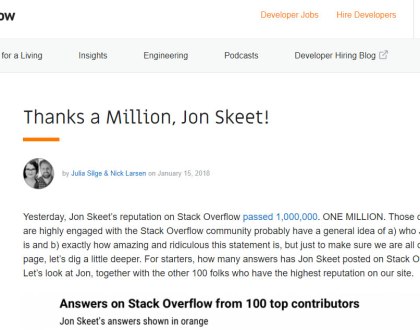
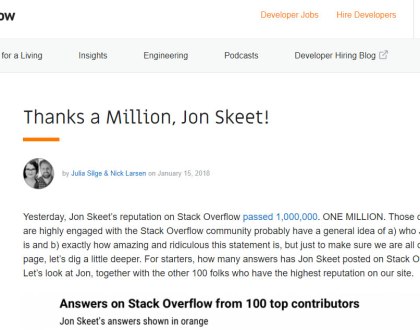
The Greatest Programmer Today
19th January 2018


What are Social Media Management Services?
22nd July 2015


Social Media Marketing
22nd July 2015