How to share your USB Modem Connection

by snettscom
You are in a predicament, your only source to the internet is a network provider usb modem manufactured by Huawei Technologies, probably it is an E162 modem with no port for an RJ-45 cable connection. You have two or three computers with which you want to share this connection with and lastly you have a wireless router which was pretty convenient before the ISP went down with some technical excuses to disrupt your connection.
This is all fine, except you have a time limit and you need to finalize on a project. The resources you need are online and the only way to connect as I said is through a usb modem. You probably would just connect the modem to your computer and continue surfing the internet, but in this situation your colleagues must make input on the project and also need to be connected. What do you do? You set up the connection through the router to the other devices on your network. How do you do that? Well, being that I also landed in a similar situation I am writing this post so that you would have an easier time getting the usb modem network setup to work.
- Connect the usb modem to the computer that will be sharing the connection, lets call it Computer A.
- Establish the connection to the Internet through the modem on Computer A and ensure that it works. You will find that most modems have a dashboard where you enter your SIM card pin and also lets you manage data bundles your network providers offer you, amongst other features.
- Once Computer A is connected to the Internet, you will have to share this connection. Go to Network Connections: Start > Control Panel > Network Connections. You should see two connections: your normal LAN connection and the dial up connection created by the usb modem dashboard.
- Now right click the dial up connection and click on Properties, now head to the Advanced tab and enable Internet Connection Sharing.
- Next we need to configure the LAN on Computer A so that the other computers on the network can see it. With the normal connection the IP addresses are probably set to Dynamic. We will have to set an IP address for Computer A, you can ignore the Default Gateway. Most importantly is setting the DNS servers, we will be using Googles Public DNS 8.8.8.8 and 8.8.4.4. as shown below:
- Now we have to touch some cable, on the wireless router there should be a port for the internet connection colored yellow. The UTP cable from Computer A should be connected to this port. Once you have connected Computer A to this port it won’t be able to access the Router Configuration Port. What we will do is configure Computer B and at the same time configure the router from its configuration page.
- Login to your Router Configuration Page by typing
http://192.168.1.1/on your browser, this is usually the default. You will then be prompted for the user name and password. Enter these details and access the Internet Setup page. The internet setup page usually contains IP addresses for the Internet Gateway this information is usually provided by the ISP. You can back up or write down your current ISP settings on paper so that you can be able to put them back in place once the ISP services are back online. - As you can see above we need to enter the Internet IP address, Default Gateway IP and DNS. For the Default Gateway IP you will enter the IP of Computer A, the Subnet Mask should be the same and this will determine your Internet IP address which should be under the same Subnet for the DNS servers we will use Googles Public DNS as we did when configuring Computer A.
- Once you have entered the above Router Configurations correctly save your changes and restart the router.
You have now successfully shared your USB modem connection. It is pretty unusual to share your USB modem connection but one can never know when this will come in handy. USB Modem do not provide high speed internet but are a fast alternative to connect to the internet. So, if you find this post useful or you have suggestions then feel free to drop a comment below.
Recommended Posts
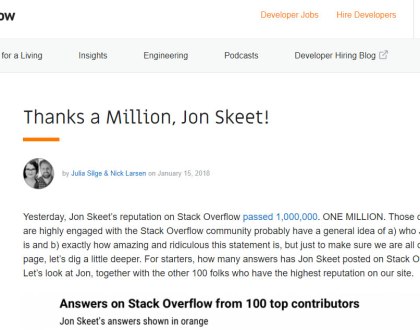
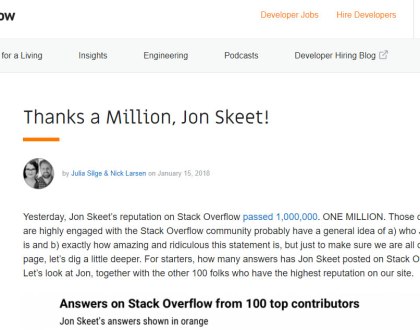
The Greatest Programmer Today
19th January 2018


What are Social Media Management Services?
22nd July 2015


Social Media Marketing
22nd July 2015