15 PowerPoint shortcuts that will make your presentation bliss
by snettscom
Presentations are a way to sell your business idea, proposal, and your new product or just pass some information to your audience. Standing in front of an audience, this can be very interesting or frustrating if you don’t have the right keyboard shortcuts to help you go through smoothly. You take a look at the audience – they are some really serious dudes and stage-fright sets in. Now, there are two things you can do you can panic and crumble or you can suck it up, multitask your presentation computer and read this post. Here you will pick up a few or more PowerPoint shortcuts that will help you regain your confidence and deliver a highly interactive and quality presentation.
In my previous post on Presentation skills I mentioned how to make an IT presentation that sells. I showcased some tips that could help you get over stage-fright like engaging your audience, maintaining an upright confident posture, breathing in and out to control your speech audibility, making eye contact with your audience etc.
Now here is another post on some 15 or more PowerPoint shortcuts that will make your presentation a smooth sail.
|
Action |
Shortcut Keys |
| Starting the presentation from the first slide | F5 |
| Running the next animation and moving on to the next slide | Enter, Spacebar or Mouse Click |
| Returning to the previous slide | Backspace |
| Jump to the first slide | Home |
| Jump to the last slide | End |
| Jump to a specific slide | Type the slide number 1,2,3 or 4 and press Enter |
| Go to a black screen or resume slide show from a black screen | B or full stop/period (.) |
| Go to a white screen or resume slide show from a white screen | W or comma (,) |
| Ending a slide show | Esc or hyphen (-) |
| Changing the pointer to a pen and display it and the pop menu button if hidden | Ctrl + P |
| Changing the pointer to an arrow and display it and the pop menu button if hidden | Ctrl + A |
| Hiding the pointer and the pop menu button | Ctrl + H |
| Hiding the pointer and the pop menu button after 15 seconds | Ctrl + U |
| Launching a hyperlink | Press enter with the respective hyperlink selected |
| Jump to the next hyperlink on the slide | Tab |
| Jump to the previous hyperlink on the slide | Shift + Tab |
| Display the shortcut menu | Shift + F10 |
Recommended Posts
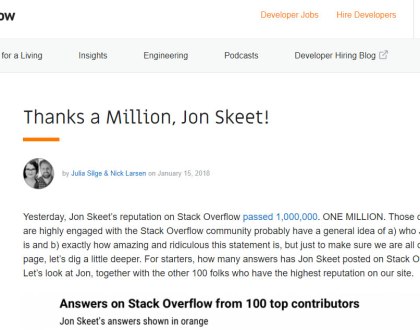
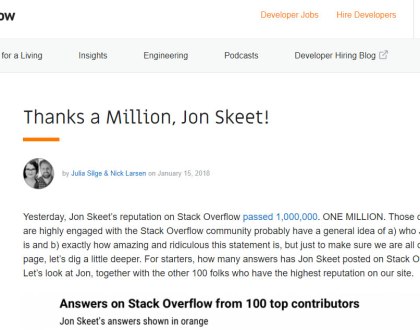
The Greatest Programmer Today
19th January 2018


What are Social Media Management Services?
22nd July 2015


Social Media Marketing
22nd July 2015