10 reasons why PCs crash
by snettscom
“Error fatale: the system has become unstable or is busy,” it says. “Enter to return to Windows or press Control-Alt-Delete to restart your computer. If you do this you will lose any unsaved information in all open applications.”
These warnings are common with the BSOD (Blue Screen of Death). Anyone who uses Microsoft Windows would be familiar with this. You start panicking : “What to do, what to do?”. How can you prevent this from happening?
- Hardware conflict
- Faulty RAM
- BIOS settings
- Hard Disk Drives
- Viruses
- Printers
- Software
- Overheating
- Power Supply
This could be the number one reason why Windows crashes. The hardware devices on your computer communicate with each other or other devices through an Interrupt Request Channel (IRQ). The IRQ are unique for every hardware device. For example the keyboard uses IRQ 1, the floppy disk drive on IRQ 6 and the Universal Serial Bus Controller (USB) on IRQ 21. These IRQs are usually designed for one device at a time, but sometimes when there are a lot of devices, or if they are not installed properly two might end up sharing the same IRQ channel. When the user tries to use both devices at the same time the system crashes. To check for hardware conflicts access the Device Manager as follows:
Righ click the My Computer icon on the Desktop>Click on Properties>Select the Hardware Tab>and click on Device Manager.
Hardware devices with problems will be indicated by a yellow “!” appearing next to its description. For further information on what is causing the problem you can highlight it, right click and select properties. To fix the problem, you have to remove the problematic device and reinstall it with the latest drivers from the Internet to make the device function properly. A great drivers resource is Driver Guide.com. You can even join their community and discuss all your driver issues.
The problem with IRQ sharing is a legacy problem and has been a problem since the IBM 8086 chip design.
Bad RAM (Random-access Memory) might cause a BSOD with a message saying Fatal Exception Error. A fatal error indicates a serious hardware problem. Sometimes it may mean a part is damaged and will need replacing.
Mixing of RAM modules can bring forth a fatal exception error. Mismatching memory modules speeds usually force the computer to operate on the slower RAM speed. For instance mixing a 70 nanosecond (70ns) and a 60ns will cause the computer to run the entire RAM on the lower 60ns speed causing the system to crash when the RAM is overworked.
A work around would be adjusting your BIOS settings to increase the wait state of the RAM. This will make the computer more stable. Please note that messing up with your computer BIOS can cause serious problems if you do not know what you are doing. If you are unsure on how to go about this you can contact your PC tech.
BIOS stands for Basic Input and Output System. Each and every motherboard is fitted with chips that control the operation of all devices installed on your computer including the processor. These settings are programmed into the chips from the factory. However the BIOS manufacturers like Phoenix, American Megatrends releases BIOS upgrades which can be downloaded from the internet. You must not try to upgrade your BIOS if you have no idea of how to go about it. If you must then you should cooperate with BIOS manufacturer’s support team following their instructions to the latter.
BIOS can be accessed by pressing F2 or delete during computer start-up. The access keys change according to the BIOS manufacturer or computer model. Once you have accessed your BIOS menu you must be cautious, you should preferably take a piece of pen and paper and jot down all the settings as they appear before you move on to make any changes.
Do not adjust device IRQs from BIOS. Microsoft Windows is better at allocating IRQ numbers than BIOS. If possible set all the BIOS IRQ to Auto and enable Plug and Play from BIOS to enable Windows assign IRQs when a new device has been detected.
Being that you put your computer to consistent use, the information on your hard disk drive starts to become piecemeal or fragmented. It is a good idea to defragment the hard disk every week or so, to prevent the disk from causing a screen freeze. To defragment your drive go to:
Start>Programs>Accessories>System Tools>Disk Defragmenter
This will start the defragmentation process. This process requires exclusive access to your system and therefore should be scheduled at a time when your computer is completely idle. You can schedule disk defragmentation using the Task Scheduler or using a third-party disk maintenance tool like OODefrag.
Disk cleanup is also important. Hard disk drives slow down and crash if they are too full. Some housekeeping on your hard drive once in a while is necessary. Use the Disk Cleanup utility to free up space by deleting Temporary Files:
Start>Programs>Accessories>System Tools>Disk Cleanup
If you have bee using a computer system for long enough then you know that viruses are bad news. Virus infections cause system instability and in worse cases they affect the boot sector of a hard drive, making it impossible to start. To counter this one can use system installation disk and repair the boot sector by initiating the Recovery Console environment by pressing R in Windows XP and issuing the following commands:
fixmbr
fixboot C:
Please note that these commands are powerful and can cause some serious data loss if used inappropriately. Virus protection requires constant vigilance.
The action of sending a document to print creates a bigger file, often called a postscript file.
Older printers have small amounts of memory, called a buffer. This can be easily overloaded. Printing a document also uses a considerable amount of CPU power. This will also slightly slow down the computer’s performance.
If the printer is trying to print unusual characters, these might not be recognized, and can crash the printer. Sometimes printers will not recover from a crash because of confusion in the buffer. A good way to clear the buffer is to unplug the printer for ten seconds. Booting up from a powerless state, also called a cold boot, will restore the printer’s default settings and you may be able to carry on.
A common cause of computer crash is faulty or badly-installed software. Often the problem can be cured by uninstalling the software and then reinstalling it. Use Revo Uninstaller to remove an application from your system properly. This will also remove references to the program in the System Registry and leaves the way clear for a completely fresh copy.
The System Registry can be corrupted by old references to obsolete software that you thought was uninstalled. You can use Registry Mechanic found here to clean up the System Registry and remove obsolete entries. Backup your registry before making it pass through any software.
Follow instructions and use it carefully so you don’t do permanent damage to the Registry. If the Registry is damaged you will have to reinstall your operating system.
Any computer must have a cooling system usually a big fan over the Central Processing Units (CPUs). If the fan fails or if the CPU gets old it may start to overheat and generate a particular kind of error called a kernel error. This is a common problem in chips that have been overclocked to operate at higher speeds than they are supposed to.
One remedy is to get an even bigger better fan and install it. Or get special cooling solutions that implement refrigeration like techniques. These can be found at www.geeks.com.
According to Moore’s Law which states that the number of transistors in a computer will double every year has led to creation of more powerful processors with bigger internal caches. This has reduced the need to overclock CPUs. However, overheating problems in older processors can often be fixed by disabling the CPU internal cache in the BIOS. This will considerably reduce the machine’s speed, but it should now be more stable.
Electrical energy can be at times interrupted and if you don’t own a UPS (Uninterrupted Power Supply) unit then your system can suffer from a power surge/spike and crash. In the worse case scenario your hard drive can be affected and the data lost through corruption. UPS systems will protect your system from electrical failure and will also prevent data loss. It will give you a few minutes to save all your work and shutdown the computer before it goes off.
Well, you notice that the title of this post says “10 reasons why PCs crash” and in your reading probably realized that there are only 9 reasons. I wanted to make this post interactive so that after reading the above nine you could comment with some of the causes of PC crash you have experienced.
Recommended Posts
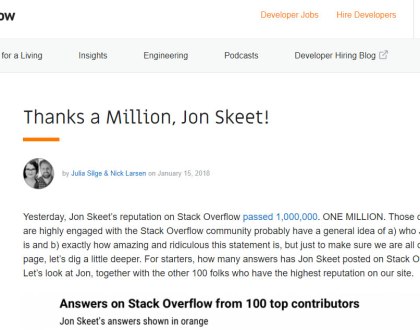
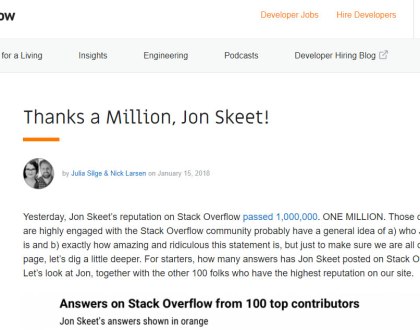
The Greatest Programmer Today
19th January 2018


What are Social Media Management Services?
22nd July 2015


Social Media Marketing
22nd July 2015